A computer system is an application software on which you
can create custom documents. MS Office is a collection of applications. There
are different software for different tasks. If you want to make a note of your
company then you have to use MS Word software. MS Word is used to create exam
papers, notices, documents, office papers, company legal notes, and CVs. MS
Office for the computer is usually available in two types. One is 64 Bits and
the other is 86 Bits. The following are all types of MS Office applications.
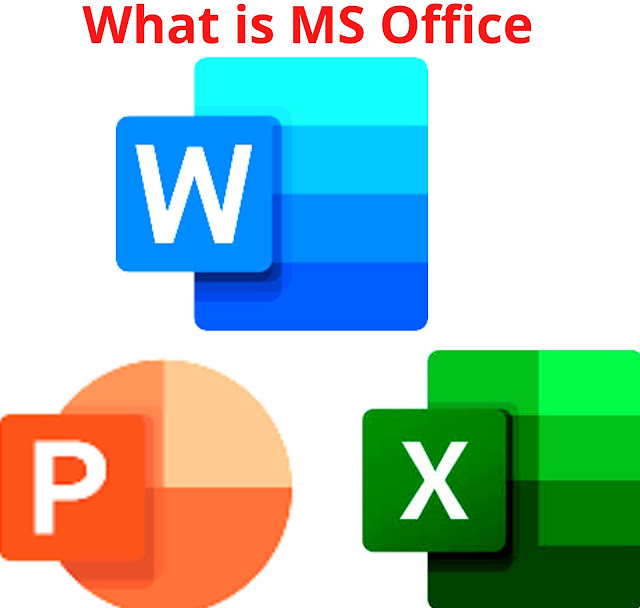 |
| Microsoft Office |
Applications of MS
Office
- MS Word
- MS Excel
- MS PowerPoint
- MS Out Look
- MS One Notes
- MS Publisher
What is MS Word/MS
Word Introduction
As mentioned earlier MS Word is used to create exam papers,
notices, documents, office papers, company legal notes, and CVs. But this MS
Office application is somewhat easier to use. First, you need to know what MS
Word is. Then look at your work to see which MS Office application your work
belongs to. If your work is related to document creation then you will use MS
Word. But if you want to make some kind of worksheet or list (monthly salary
set, goods sheet, company employee sheet, company expense set, company monthly
earnings sheet, calculation sheet, calculation formula sheet) If so you need MS
Excel.
Important points you
need to know about computer
You must know some special parts of the most used computer.
Including mouse, keyboard, monitor, and central processing unit. Also commonly
called CPU or computer brain.
Mouse:
A mouse is a gesture or marking device. Used to point on the monitor screen.
This is a small arrow on the monitor screen. Which is called cursor in the
English language. With the mouse, you can press any function inside the screen,
move a file or folder from one place to another, or select your typed text.
Keyboard: A keyboard is a device that has a variety of buttons attached
to it. With the help of these buttons, you can write anything. There are
different types of keyboard buttons. Including function buttons (F1, F2, F3,
etc.), English alphabet buttons (A, B, C, etc.), arithmetic buttons (1, 2, 3,
etc.), symbolic buttons (@, #, +, etc.)Included.
Monitor:
A monitor is a device that shows which program is running inside the computer.
This means showing your work in front of your eyes. There are usually two
types.
- LCD Monitors
- LED Monitors
Central Processing Unit (CPU): If you do not have it, your computer is not
complete and you cannot do any work. This is the brain of the computer. It runs
and completes all your programs. It takes the input from you and gives you the
output automatically.
How to use MS Word
First, open the application by double-clicking MS Word on your
computer with the mouse. The monitor will let you see that your program is
opening. You will see the MS Word logo appear on the monitor screen. Which is
blue and has the English letter 'W' in it.
As soon as MS Word opens, its main page will appear in front of
you. This is the page that contains all the MS Word sheets. But there is a very
important cold in it. Which is found in it under the name of Blank Document. Here we will choose
this sheet and design our document.
As soon as you click on Blank Document, a Blank
Sheet of MS Word will appear in front of you. In the title bar of this sheet,
you will find the name of your document 'document1'. Which can also be changed
later. Below that line is the MS Word menu buttons. Which are named as File,
Home, INSERT, DESIGN, PAGE LAYOUT, etc. Each button has a different menu that
has different functions.
 |
| MS Word |
File Menu
If you click on the File button, you will see a few
menus. These include NEW, OPEN, SAVE, PRINT, and SAVE AS. NEW means to create a new document. OPEN means to open an existing file. PRINT means that what you do has to be printed on a piece of paper.
SAVE means saving your work. And SAVE AS means to save the document you
created by converting it to another format. For example WORD to PDF etc.
Home Menu
The home menu
is basically divided into 3 menus. These include Clipboard, Font,
Paragraph, and Style. The clipboard's job is to store the cut text inside. It
also includes Copy and Paste functions. And it also has an important function
Format Painter.
The font menu
includes the writing style, writing size, Writing color, underlining the text,
and bolding of the writing. This is the most special and important menu.
The paragraph
involves placing the text in the right, left, and middle. And it involves
numbering the line. It also sorts text or numbers.
Insert Menu
In the INSERT menu, you will see seven buttons. These
include Pages, Tables, Illustrations, Link, Header & Footer, Text, and
Symbols.
In Pages Menu
you can cover your page. You can add a custom new page to your work. And you
can divide a page into two parts. From the table menu,
you can add custom tables to your work. If you want to create your table in
your document, you must also select Draw Table from the Table menu. From the Illustration
menu, you can add any image, video, shapes, charts, etc. to your document.
From the links
menu, you can put a link to your website or app in your document. From the Symbols
menu, you can add any type of logo to your document. Also from the Symbol
menu, you can add different calculation formulas to your document.
Design Menu
From the Design menu, you can customize the theme of
your document. From here you can do beautiful formatting of your document. You
can set the border of the page and change the color of the page.
Page Layout
Page layout lets you set up your page. This includes
changing the margin of the page, changing the direction of the page, resizing
the page, and putting columns on the page.
Thanks For Reading.
www.factsaboutworlda2z.website



%20-%20Xbox%20Live%20Key%20-%20GLOBAL.PNG)
2 Comments